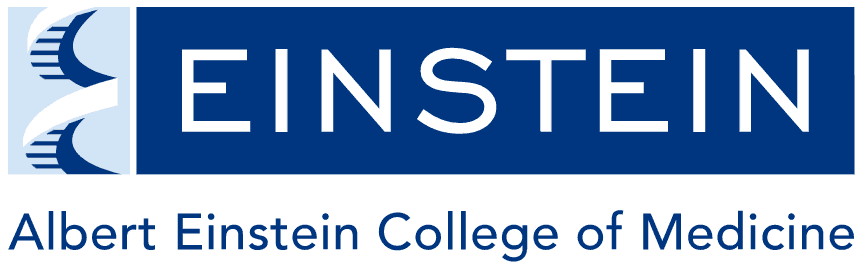About this preset
The Core Facility preset includes six placeholders for text on the front page. More about this preset
Customize the content
You can customize the heading and text in each column to highlight key features of your facility. About Custom Text/HTML widgets
Customize the layout
You can also change the layout if you'd rather have one or two columns. About Column Widgets
Sidebar navigation
It provides a structured view of the section's hierarchy, enabling easy navigation through subpages. When pages are added to the section outline, a sidebar navigation menu automatically appears on those pages. About section navigation widget
Placeholder widget
Replace this text with info about your facility, or remove the widget if it's not needed.
Placeholder widget
Replace this text with info about your facility, or remove the widget if it's not needed.
Welcome to your new site!
Your front page and footer have a few placeholder widgets that you can edit and customize with your facility's information.
Here's how to personalize your new OpenScholar website in six easy steps:
- Edit the Slideshow widget above and replace the images with your own (recommended dimensions: 1520 x 500px). You can also remove the slideshow and replace it with a Callout Banner if you prefer a single image.
- Edit the six text widgets above and replace the text with six things you'd like to highlight about your facility. You can also change it to a one or two column widget. (more info about column widgets)
- Edit the Follow Me widget in the footer and add your facility's social links (or remove the widget, if you don't have any).
- Go to the pages for About, Services, Training, Community and Contact and add your own info. A few sentences is fine - you can build out these sections later.
- Go to the People section and add profiles of people affiliated with your facility. (more info about profiles)
- Go to the Publications section and add publications produced by researchers working at your facility. (more info about publications)
You can remove items from the menu if you don't plan to use those sections.
For more information about editing content on OpenScholar sites, see Content Apps and Widgets. Bookmark our help site and training videos to learn about all the features available to you.
Lastly, remove this Custom Text/HTML widget from the homepage, or edit it and replace the text with an overview of your facility's research areas or community activities.